How to Backup Google Workspace Emails and Save G Suite Mail
If you are a G Suite admin needing clarification about how to backup Google Workspace emails you are not alone. This is a common query, especially among those who have been appointed recently. There are instances where you are aware of your requirements and have a specific pathway in mind like exporting Google Workspace emails to PST format.
Table of Contents
However, even if this isn’t the case not to worry here in this writeup you will find multiple methods. After evaluating their pros and cons, and matching them with the best practices checklist it would become quite simple to perform the backup. So without further ado let’s look at the reasons why any admin needs to do this task.
Why do you Have to Backup Google Workspace Emails Anyway?
Security is the first and possibly the only major requirement that forces organizations towards the formation of an external backup.
Despite the robustness of modern cloud infra, no provider that includes Google gives a 100 uptime guarantee.
So to safeguard themselves against that once-in-a-blue-moon event it is a smart strategy to keep an offline copy of files.
Moreover, there are also instances where organizations need to produce email conversation data for compliance or regulatory process. If they have a premade backup the process can be fast tracked.
Now that the reasons are out of the way let’s discuss the methods one by one, starting with the default download operation.
Download Google Workspace Emails from Gmail Web App
The most basic way to save email content is to use the download feature. This is a tactic used primarily at the user level with little or no admin intervention.
Method 1. Default Gmail Download Mechanism
Step 1. Log in to their Gmail account, and then open any mail whose backup needs to be done.
Step 2. Click on the three vertical arrows near the top right corner.
Step 3. From the flyout menu hit Download message.

Step 4. This opens a Save as menu on your desktop, browse for a location, and save the result in EML format.

Method 2. Screen Shot / Copy Paste
If you are in a hurry and only require the backup of a few emails for documentation purposes then you can take a screenshot.

There is always the option to select the entire Email.

Then, copy-paste the plain text into Notepad or a similar application and save results as txt.

Method 3. Print and Save as PDF
Another variety of file formats in which you can preserve mail data from Gmail is using the Print option. Just like we Print Google chats to export them in PDF the same way you can apply for the emails themselves.
Step 1. Open the mail > Hit the printer icon present at the top right.
![]()
Step 2. In the New tab > Browse for “Save as PDF” > Hit Save.

Step 3. In the local window, pick a folder type a name, and Save.

Method 4. Preserve in Raw HTML Format
If the situation demands it then you can save the raw HTML code of the Google Workspace emails. For that first reopen the extra options and this time choose
Step 1. Right Click > Save As

Step 2. In the new window Choose a location, rename, and save.

Use the Google Admin Console to Backup User’s Email Conversations
Part 1. Make a New Export.
- Step 1. Use your super admin credentials and sign in to the Admin Console
- Step 2. Expand the Main Menu Pane > Go to Data > Select Data Import & Export > and there Pick Data Export option.
- Step 3. Then press the “Set up new export” to Backup the Google Workspace Data.
- Step 4. Put a suitable name, and add a scope.
- Step 5. You may also set up a continuous export, and deposit the data in a Google-owned, third-party, or a custom Cloud Bucket.
- Step 6. Finally, click on “Start Export”.
Part 2. Fetch the Export.
- Once the Backup process completes, you need to log in again in the Admin console to Download the results.
- Go to Menu > Data > Data import & export > Data Export.
- Click the export name in the Data export table.
- Review scope, status, and archive.
- Click Actions > View Archive.
- Open the user folder, click the zip file, and download.
- Unzip to review data.
Note: Exported data arrives in MBOX format.
Purchase a Google Vault License and Use it For Backup
- Sign in to the Google Vault app
- Click Matters > Create.

- Enter a name and click Create.

- Open matter and search for data.
- Click Export.
- Enter export name.
- Select data region (if applicable).
- Choose PST format (for Gmail).
Note: Drive data (attachments) remains in the original format
- Click on Export again.
- Vault processes export; close and return later.
- In the Exports page check the Status column.
- Wait for the green checkmark this enables the Download button
- Click Download do this within 15 days of creating the export otherwise the link expires and you have to repeat the process again.
Professionally Save User G Suite Emails Offline
The SysTools G Suite Backup tool is designed to handle all the admin requirements. The single portal for managing the entire backup gives you full control to select, the workload, time period, number of concurrent backups, and more.
Try this and find how easy it is to back up your organization’s email conversation. Take a look at the process you need to complete.
Steps to Use the Utility and Backup Google Workspace Emails
- Step 1. Launch the Software on your Workstation Select G Suite (Google Workspace) as the Source and any of the available file formats (PST, MBOX, EML, etc) as the Destination.
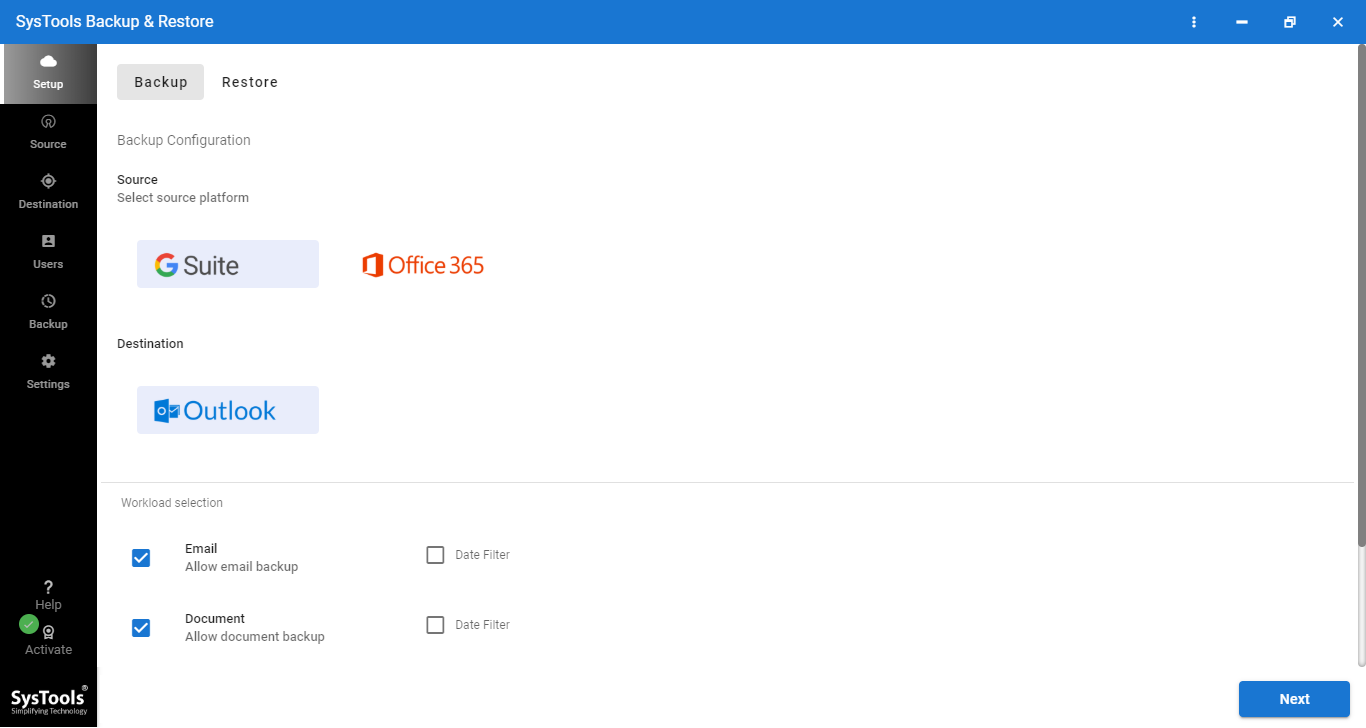
- Step 2. Scroll to the workload area and select the email options, you may also apply a date filter to save emails from a specific time period.
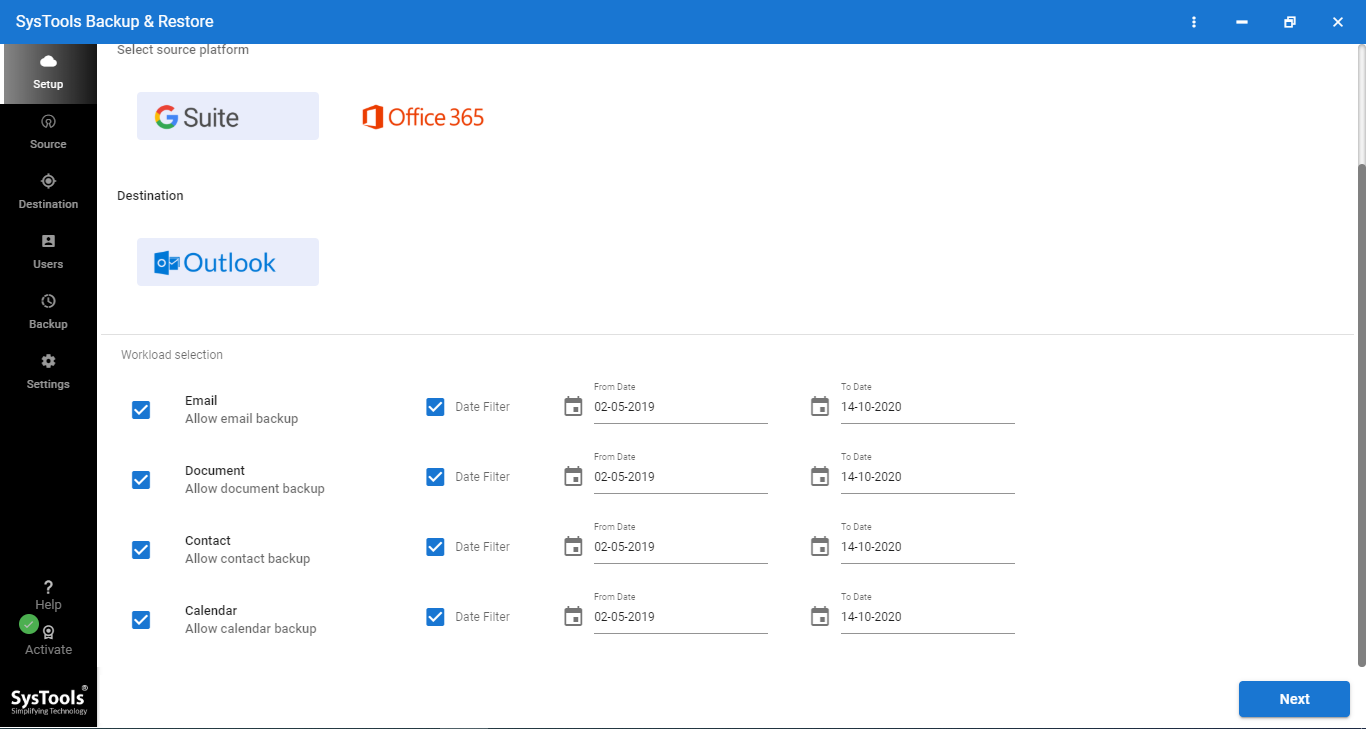
- Step 3. On the Source page, fill in the Admin details, and app ID and upload the certificate file, then hit Validate and Next.
- Step 4. On the Destination page browse for the path where you want the Google Workspace emails to be saved into Validate and Next.
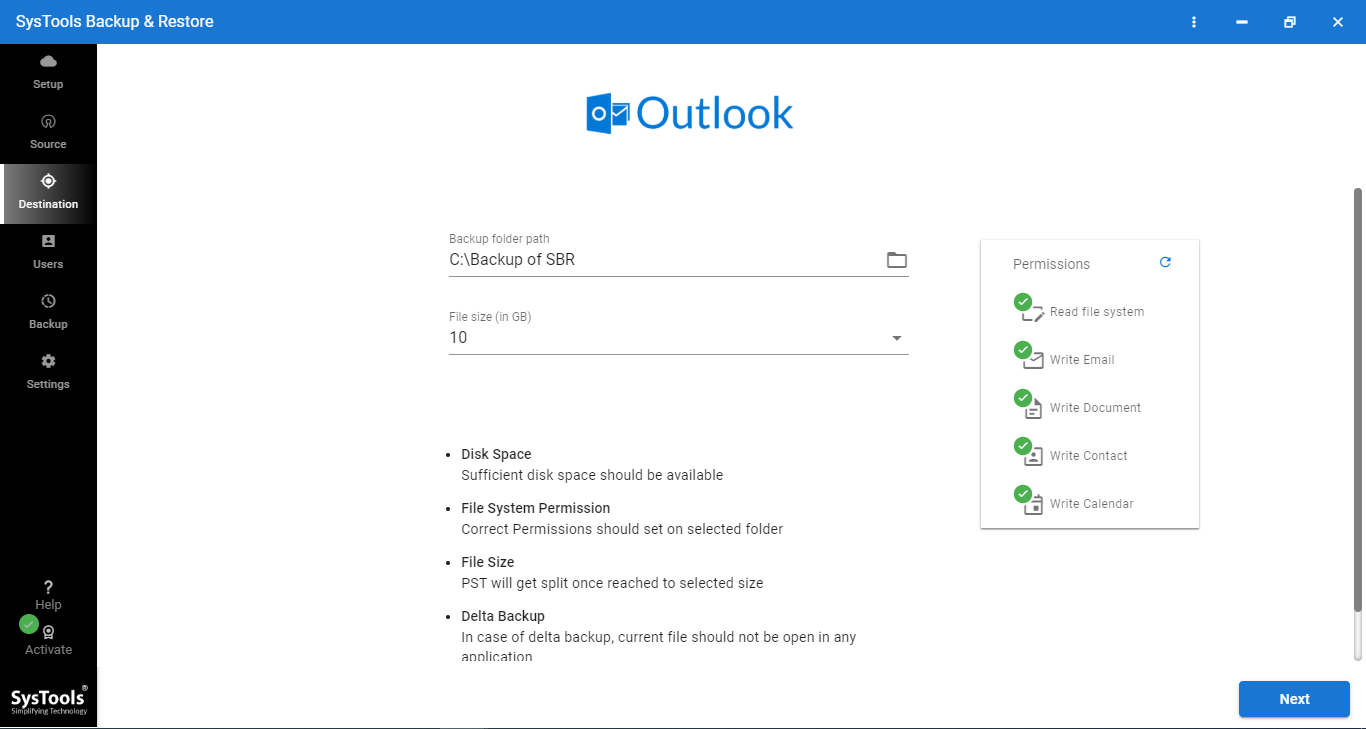
- Step 5. The user mapping screen gives you 3 options for linking user accounts Fetch, Import a premade CSV, or Download a Template, fill it, and re-upload.
- Step 6. Inside the Preview section, you can see all the G Suite user mail accounts, you can make granular selections, apply priority to specific accounts validate them, and begin the process by hitting the Start Backup icon.
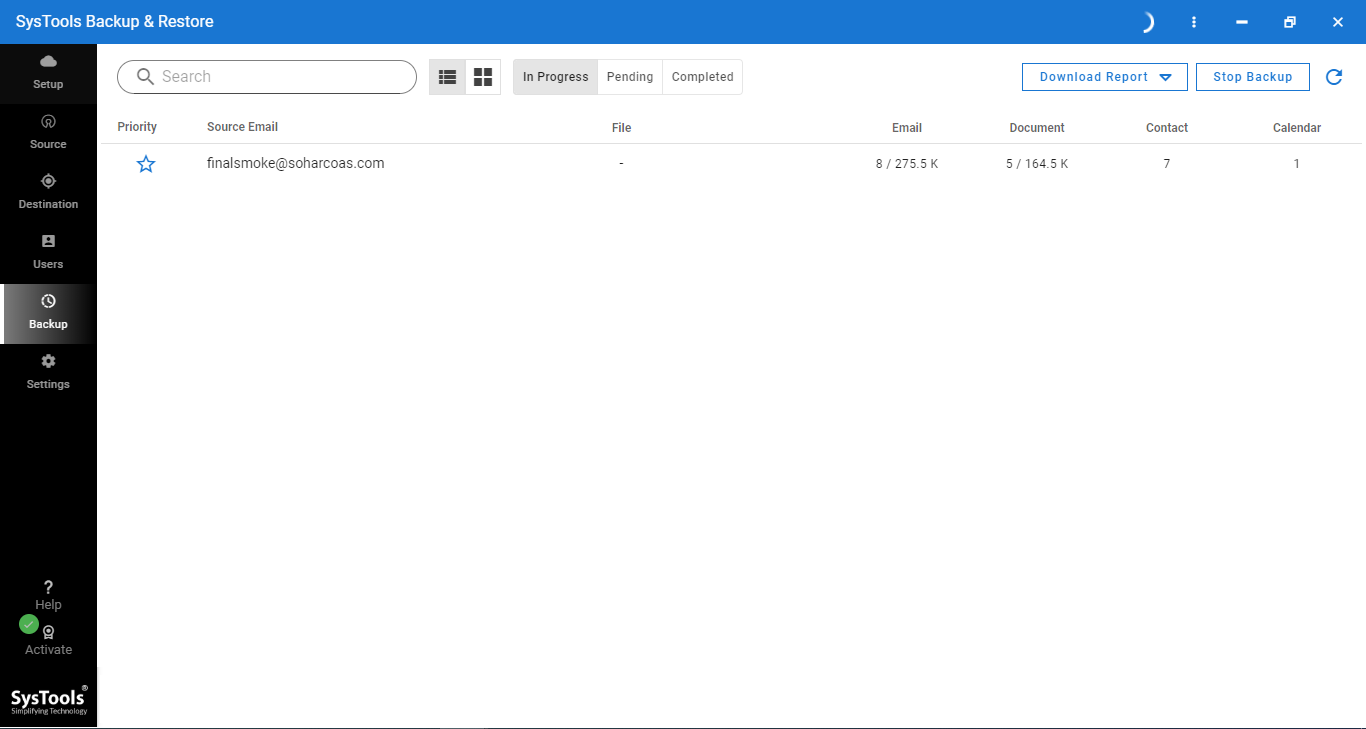
Conclusion
In this tutorial, readers got a complete understanding of how to backup Google Workspace emails. So now admins can choose whatever method they see fit and save all important mail conversations that happen in their organization.
The key thing to note was that every traditional method be it manual download, admin export, or Google Vault has its own issues. So the only way to bypass the slow and often complex process is to use the new and superior automated solution mentioned in the text.
Frequently Asked Questions
How long does the Google’s own method takes to complete the backup?
It can take anywhere from a few hours to a multiple days for the backup to complete is you choose the traditional route.
How often should I backup my Google Workspace emails?
Generally, backups should be done at regular intervals which can be weekly, monthly or quarterly.
What happens to the emails that arrive during a backup process?
If the old tool less method you had to pause incoming mails. Moreover there wasn’t any way to include those emails in side an ongoing backup process. The tool helps to eradicate this limitation with its delta backup feature.




