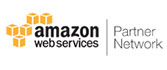Migrate Exchange Mailbox to Office 365 in Bulk
This is a one-stop solution offered by SysTools which enables users to migrate On-Premises Exchange mailboxes without losing any data. It is a secure and reliable utility which makes sure that your crucial data is exported safely to destination account. The data integrity is kept intact during the process.
Keep Folder Hierarchy Intact
This Exchange 2013 to Office 365 Migration Tool is developed to make the complete process hassle-free. Many users manage their email messages in a proper folder structure. So, this software maintains the original folder hierarchy of mailbox and you will get the same folder structure in Office 365 mailbox.
Quickly Migrate Mailbox Data
Migrating a mailbox from one platform to another is a difficult task and can affect workflow of the organization. Thus, it is developed using advanced algorithms so that you can migrate Exchange On-Premise to Office 365 at a rapid pace so that your workflow does not get affected.
Migrate Large-Sized Mailboxes
This application is the best utility if you are planning to migrate Exchange to Office 365. It offers a lot of useful features and does not impose any limitation as well. You can easily export large-sized mailboxes using this software and there is no limit on number of mailboxes as well.
Fetch Exchange Server Mailboxes
This software is designed with many advanced features. You will get two options to add users into Exchange 2016 to Office 365 Migration Tool. Firstly, Fetch Users: All user mailboxes will be added into tool in a single click. Secondly, Import Users: Mention source and destination users in CSV file and import it into tool.
Re-Run Migration
This feature is very helpful when you face any issue during migration process. It consists of three options. Retry Failed Items: Use this option if any items get failed after the process. Re-Run Full Migration: This option can be used if any item was skipped during the migration. Delta Migration: Option to export newly arrived data arrived during migration process.
Concurrent Migration
Exchange 2013, 2016 to Office 365 migration software has the option to perform the export process of several users simultaneously. You can add up to 10 service accounts allowing them to export around 200 mailboxes at same time. This option can be activated in the Settings window and checking "Enable Multiple Accounts".
Include Sub-Domain Users
Users also have the option to include subdomain users for migrating Exchange On-Premise to Office 365. It is an optional feature, so if you have a few mailboxes in the Exchange subdomain, you can export data from Sub-domain mailboxes as well. Simply select the check box while filling in the Exchange Server details in the tool.
Set Mailbox Priority
The Exchange to Office 365 migration tool gets the option to set priority of mailboxes that you want to export before other mailboxes. The user mailboxes that you want to prioritize can be selected can be selected within the software. This feature comes into help if you have some users with highly sensitive data and want them to be migrated before everyone else.
Transfer Selective Mailbox Items
Many users have some special requirements like they don’t want complete mailbox data. In those situations, this software helps users to transfer only required data into destination account. It saves a lot of time and efforts of the users. Additionally, users are able to save storage space in O365 account as well.
Read / Unread Status
This tool to migrate Exchange mailbox to Office 365 is considered as the best solution because it makes sure that all your email messages are transferred with same read / unread status as they were at source. This feature is useful for users who keep track of their messages via read / unread status.
Data Integrity is Unharmed
Most asked query by the users while moving their data from one platform to another is that will the software keep data integrity intact. Thus, you don’t have to worry about it as this Exchange to O365 migration tool ensures that the data integrity is intact throughout the process.